Remote Support
ScreenConnect allows a Lerner IT team member to connect to your computer remotely in order to troubleshoot & fix problems and perform administrative tasks such as custom software installation.
Please only connect to remote sessions if you know and trust the technician you are speaking to.
If you ever have questions, please do not hesitate to reach out to us via lerner-support@udel.edu. We also offer in-person support at the TechDeck in 026 Purnell Hall.
Get Connected:
- If asked, please visit https://udel.screenconnect.com to join a session.
We will not use any other addresses for these remote sessions, so please make sure to double-check the address when asked to connect. - Your technician will provide you with a code for the session that you can enter in the “Join with a Code” field.
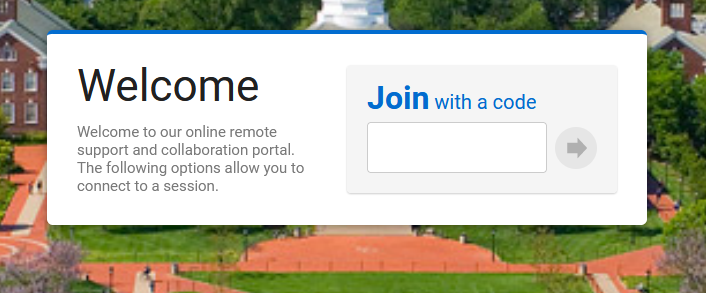
- Once you have joined the session, you will be prompted to run an application in order to connect. Please follow the instructions that will appear on your screen.
- Once ScreenConnect has launched, you may be prompted to “consent” to allow the technician to access your computer and control your screen.
As always, should you have any questions, please do not hesitate to reach out to our team members via email at lerner-support@udel.edu, or by stopping in to the TechDeck in 026 Purnell Hall.
Get Help
For the best assistance, we strongly recommend opening a ticket or sending an email to the Lerner IT team. If you leave a voicemail, please leave your name, email address, a description of your question and a telephone number.
Support Hours:
Monday – Friday, 8 a.m. – 5 p.m.
Contact Us:
026 Purnell Hall
302-831-6482



